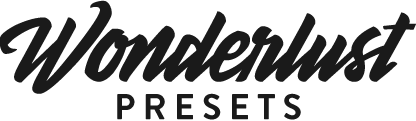1. General Questions
What are Lightroom presets?
Think of it as all-in-one filters for the Adobe Lightroom to make your photo look a certain way or style. Wonderlust Presets help you make your photos look perfect and professional without knowing the in and outs of complicated post-production software like Lightroom or Photoshop. Presets are style templates that can be applied to any photo with just one click. It’s super convenient and it effortlessly takes our images to the next level!
I don’t know anything about Lightroom, can I still use your presets?
Absolutely! In fact, all of our presets are made for those with little or no editing knowledge. We also provide a quick guide on how to use our presets, so you’ll be able to edit your first image within minutes after your purchase. It’s super easy!
Are your downloads instant? How do I receive them?
Yes, all of our downloads are instant. They are sent to you via email immediately after payment is completed.
What comes with the presets?
Every Wonderlust preset pack comes with a short and easy step by step PDF guide to show you how to use the presets within minutes.
Which currency do you use?
Everything in our store is in USD. If you’re purchasing in a different currency that’s still ok, your bank will convert the USD into your usual currency.
2. Desktop Presets
What program do I need to use your presets?
Our desktop presets are designed for latest Lightroom Classic CC desktop version. If you don’t have Lightroom you can download it here.
If I buy a new computer or phone can I transfer my presets?
Yes, you can. Simply store the files we send you after purchase in your cloud storage of choice. Yo you’ll be able to access the presets again at any time. You can also just contact us and we’ll help you get back on track.
I don’t shoot RAW photos, will the presets still work?
We recommend shooting in RAW when using our desktop presets as it gives you access to all of the data within the photo. With that said, our presets will still work on all JPEG images, which includes mobile photos etc.
How do I use the desktop presets?
Each of our desktop preset packs come with a step by step PDF guide to walk you through the simple setup process. Here is a breakdown of the process:
- Open Lightroom and click on the Lightroom tab in the top left corner of the screen.
- Navigate to Preferences > Presets
- Click Show Lightroom presets folder…
- Open the Camera Raw folder
- Click Settings
- Drag your presets into the User Presets folder
- Restart Lightroom
- Select one of your photos in Lightroom and click on the Develop module (or ‘D’ for a shortcut). Now you’ll see the presets on the left.
3. Mobile Presets
What are Mobile Presets?
Our presets are instant filters that you can apply to your photos to make them look perfect and professional. Our mobile presets are optimised for effortless, daily use as they allow you to quickly edit your photos in seconds using only your phone.
Which app do I need to use your mobile presets?
Our mobile presets are designed for the free Adobe Lightroom app. You can download it here for Android and here for iOS.
Do the presets work on iPhone images?
Yes! They work with all images. Since every image is different not every preset will look perfect on every single photo. But we provide a guide for which preset is made for which types of photos. So in that way you know that for a beach shot with lots of blues you’ll get the best result with on of our presets from the Summer Vibes pack.
What is the difference between the mobile presets and the desktop presets?
Although the desktop presets are compatible with all image types, they are primarily designed for RAW images taken on cameras and cannot be used on a mobile phone.
The mobile presets are designed especially for JPEG images (iPhone images etc) and are designed to be used as filters for those who want to edit quickly on their phones. The mobile presets do not work on the desktop Lightroom.
How do I use the mobile presets?
We have created a step by step PDF guide which will be automatically sent to you with your presets. You must open the confirmation email and download the files first.
If you have any further questions feel free to contact us and we’ll get back to you within 24 hours.